The default installation instructions of Redis on Windows 11 asks one to enable WSL (Windows Subsystem for Linux).
But an alternate approach exists if you do not/ cannot install WSL.
You can head to https://github.com/microsoftarchive/redis/releases and download the compiled binaries there and install Redis. (NOTE: during installation change the port from default 6379 to 16379. Otherwise you might get an error [1])
After the installation is completed, run the redis-server in a Command Prompt (with administrator previliges):
cd "c:\Program Files\Redis"
redis-server.exeThis should start the server and you should see a message similar to this:
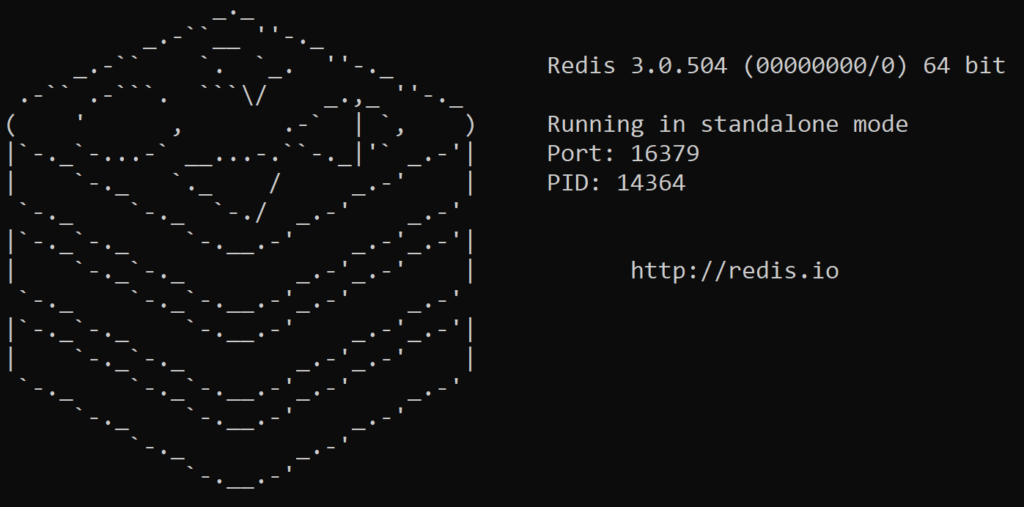
Troubleshooting
If you get an error:
HandleServiceCommands: system error caught. error code=1056, message = StartService failed: unknown error
Modify the port in the file and then save it (saving requires admin priviliges), the run the following command:
redis-server redis.windows.confNotes
[1] Error: HandleServiceCommands: system error caught. error code=1056, message = StartService failed: unknown error